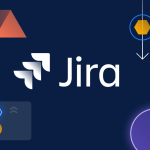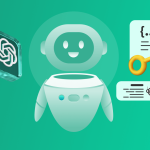Youtube : Setting Up DocuMee Tutorial 👩 💻
Welcome to our step-by-step guide on setting up DocuMee, the efficient documentation tool designed to streamline your workflows. If you’re looking to get started, this guide walks you through the process, from downloading the application to configuring essential integrations like Jira, Confluence, and ChatGPT.
Step 1: Downloading and Setting Up DocuMee
Begin by downloading the installation file from the official DocuMee website. Once downloaded, locate the .exe file in your Downloads folder.
- Locate the File: Open your Downloads folder.
- Run the Installer: Double-click the .exe file to start the installation process.
The installation is straightforward, and DocuMee has minimal system requirements. It works smoothly on medium-tier computers without the need for high-performance processors.
Step 2: Installing DocuMee
Once you run the setup file:
- Follow the on-screen instructions.
- Review and accept the terms and conditions, including privacy policies and licensing agreements.
- Click I Accept to proceed.
This process is simple and quick, preparing your system to use DocuMee effectively.
Step 3: Logging In to DocuMee
After the installation is complete:
- Launch the application.
- Use your preferred email account (e.g., Gmail) to log in.
Once logged in, you’re ready to explore the features of DocuMee.
Step 4: Configuring Integrations
DocuMee supports seamless integration with tools like Jira, Confluence, and ChatGPT. These integrations are essential for enhancing your documentation and collaboration capabilities.
i. Jira Integration
To configure Jira:
- Navigate to the Account Settings section in DocuMee.
- Enter your Jira domain, which is the link to your Jira profile (e.g., nlty.z.com).
- Provide your API token for authentication.
Refer to our video guide for detailed instructions on obtaining your Jira domain and API token.
ii. Confluence Integration
This integration simplifies the process of uploading documentation to Confluence.
- Configure your Confluence credentials and space details within DocuMee.
- Once set up, you can publish documentation directly from the app without manually creating or editing pages.
iii. ChatGPT Integration
DocuMee supports ChatGPT (versions 3 and 4) for generating and enhancing documentation.
- Obtain your API key for ChatGPT.
- Enter the key in the ChatGPT configuration section of the application.
Check out our dedicated video tutorial for step-by-step guidance on this setup.
Need Help? We’re Here for You!
If you encounter any issues during installation or setup, don’t hesitate to reach out:
- Email: info@documee.com
- Our support team is available 24/7 to assist you with everything from installation to advanced configurations.
Conclusion
Setting up DocuMee is a quick and user-friendly process, making it an ideal solution for documentation needs. With its seamless integrations and minimal system requirements, it ensures that you can focus on creating high-quality documentation without hassle.
By following this guide on setting up DocuMee, you can streamline your documentation workflows effortlessly.
Stay tuned for more guides and tutorials to make the most of DocuMee’s powerful features!
Thank you for choosing DocuMee!